"Internet Explorer restricted this webpage from running scripts on ActiveX controls"
You can turn off these warnings permanently. The security set by Internet Explorer is not replicated in other browsers like Mozilla Firefox and Opera, so why worry about turning it off?
Do this.
STEP 1.
Click "start".
Type "regedit" in "Start Search".
STEP 2.
You will see "Computer" and when you click that you will see a list of folders:
HKEY_CURENT_USER and
HKEY_LOCAL_MACHINE
Open each of the following folders to get to the "exe" file by clicking the "►" sign on the left of each of them:
HKEY_CURRENT_USER\SOFTWARE\Microsoft\Internet Explorer\Main\FeatureControl\FEATURE_LOCALMACHINE_LOCKDOWN
Click the folder "FEATURE_LOCALMACHINE_LOCKDOWN"
You will see a couple of files on the right.
Right click "iexplorer.exe"
Left click "Modify"
You will see a "1" there. Change it to "0".
STEP 3.
Now let's deal with the second folder.
Open each of the following folders to get to the "exe" files:
HKEY_LOCAL_MACHINE\SOFTWARE\Microsoft\Internet Explorer\Main
\FeatureControl\FEATURE_LOCALMACHINE_LOCKDOWN
Click the folder "FEATURE_LOCALMACHINE_LOCKDOWN"
You will see about 8 files on the right.
Change the following four files from "1" to "0" as you did in STEP 2:
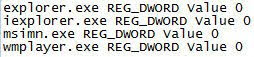 (Right click "wmplayer.exe" for example. Left click "Modify" You will see a "1" there. Change it to "0")
(Right click "wmplayer.exe" for example. Left click "Modify" You will see a "1" there. Change it to "0")"msimn.exe" may not be there. If it isn't don't worry about it. Just change the other three files. It will work anyway.
Note: You will have to do this again after about 3 months, especially it you use a registry cleaner. Don't use them!



